If you facing troubles with the installation of the app, please follow the next steps to remove the current version and install the latest version of the app.

This procedure will remove any data stored in your app and it must only be you used in case of installation troubles.
Download latest version
Update the latest version from our website. Login to MY ACCOUNT and select Downloads.
This zip-file contains the following files
- Edit In Outlook for Business Central [version].app
- App Authenticator for Business Central [version].app
Place these apps in folder C:\INSTALL\
Remove your current version
Remove your current version of the Q-Team App. Run the following Power Shell script in Dynamics NAV Development Shell. Change <ServerInstance> in your own BC Server Instance.
Uninstall-NAVApp -Name "Edit in Outlook for Business Central [version]" -ServerInstance <ServerInstance>
Unpublish-NAVApp -Name "Edit in Outlook for Business Central [version]" -ServerInstance <ServerInstance>
Sync-NAVApp -Name "Edit in Outlook for Business Central [version]" -ServerInstance <ServerInstance> -Mode Clean
Uninstall-NAVApp -Name "Q-Team App Authenticator for Business Central [version]" -ServerInstance <ServerInstance>
Unpublish-NAVApp -Name "Q-Team App Authenticator for Business Central [version]" -ServerInstance <ServerInstance>
Sync-NAVApp -Name "Q-Team App Authenticator for Business Central [version]" -ServerInstance <ServerInstance> -Mode CleanInstall the new version
Publish and install your new version of the Q-Team App. Run the following Power Shell script in Dynamics NAV Development Shell. Change <ServerInstance> in your own BC Server Instance.
Publish-NAVApp -Path "C:\INSTALL\App Authenticator for Business Central [version].app" -ServerInstance <ServerInstance>
Sync-NAVApp -Name "Q-Team App Authenticator for Business Central [version]" -ServerInstance <ServerInstance>
Install-NAVApp -Name "Q-Team App Authenticator for Business Central [version]" -ServerInstance <ServerInstance>
Publish-NAVApp -Path "C:\INSTALL\Edit in Outlook for Business Central [version].app" -ServerInstance <ServerInstance>
Sync-NAVApp -Name "Edit in Outlook for Business Central [version]" -ServerInstance <ServerInstance>
Install-NAVApp -Name "Edit in Outlook for Business Central [version]" -ServerInstance <ServerInstance>
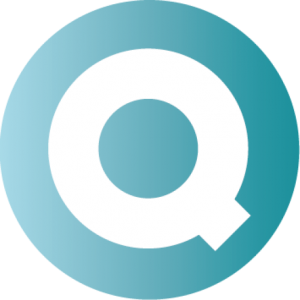
Follow us