A Simple Guide to Setting Up Email in Business Central
Sending documents like invoices, sales orders, and purchase orders via email is an everyday task in many businesses. With Microsoft Dynamics 365 Business Central, administrators can seamlessly connect email accounts to the platform, enabling efficient document delivery without the need for a separate email application. Here’s a simplified guide to setting up email in Business Central and making the most of its features.
Key Benefits of Email in Business Central
Business Central allows users to send outbound emails directly from the platform, making communication faster and more streamlined. Administrators can set up email accounts, customize email templates, and attach documents (up to 100 MB). However, note that Business Central does not support incoming messages, so there’s no “Inbox” feature.
Setting Up Email Accounts
To start, administrators can link multiple email accounts to Business Central using built-in extensions. The platform supports Microsoft Exchange Online out of the box, but you can connect other email providers through available extensions. The email setup guide in Business Central helps administrators configure these accounts with ease.
Types of Email Extensions:
• Microsoft 365 Connector: Ideal when all users send emails from a shared Exchange Online mailbox.
• Current User Connector: Each user sends emails from their personal email account linked to Business Central.
• SMTP Connector: Use the Simple Mail Transfer Protocol for email if you’re not using Microsoft services.
Each extension requires users to have a valid Exchange Online license, and for some scenarios, such as external or delegated admins, additional steps may be needed.
Reusable Email Texts & Layouts
Business Central offers the ability to set up reusable email texts and report layouts, making it easier to create consistent email content. For example, you can customize the body of an invoice email to include specific greetings or payment instructions. This customization improves communication efficiency, especially when emails are sent frequently.
Edit in Outlook: Send Business Central Emails with Outlook and Your Own Email Address
Want to send your Dynamics 365 Business Central emails using Outlook? With Edit in Outlook an app developed by Q-Team Solutions, you can integrate Outlook with Business Central to enhance your email communication capabilities. While Dynamics 365 Business Central allows users to send sales and purchase documents as PDFs or electronic documents via email, it doesn’t offer the ability to send emails directly from your Outlook with your own email address, nor does it support sending warehouse shipments. Edit in Outlook solves this limitation and offers even more features.
What is Edit in Outlook?
Edit in Outlook lets you send sales and purchase quotes, orders, invoices, and warehouse shipments directly from your own email address through Outlook. You can leverage the email templates you’ve already created in Business Central, and after composing your email, you can open it in Outlook to easily edit the content before sending. Once sent, the email will be stored in your personal Outlook ‘Sent Items’ folder, just like any other email. And no e-mail setup is required in Business Central.
Whether you’re using Business Central On-Premises or SaaS, Edit in Outlook integrates smoothly into your workflow, ensuring that your documents are sent efficiently and professionally.
To sum up, Business Central’s email capabilities are designed to streamline document delivery and communication. With the assisted setup guide, administrators can easily integrate email accounts, assign email scenarios, and customize messages, ultimately enhancing business processes. Whether using Microsoft Exchange or other email services, this robust functionality ensures that your organization stays connected and efficient.
Contact us or stay informed through our newsletter!

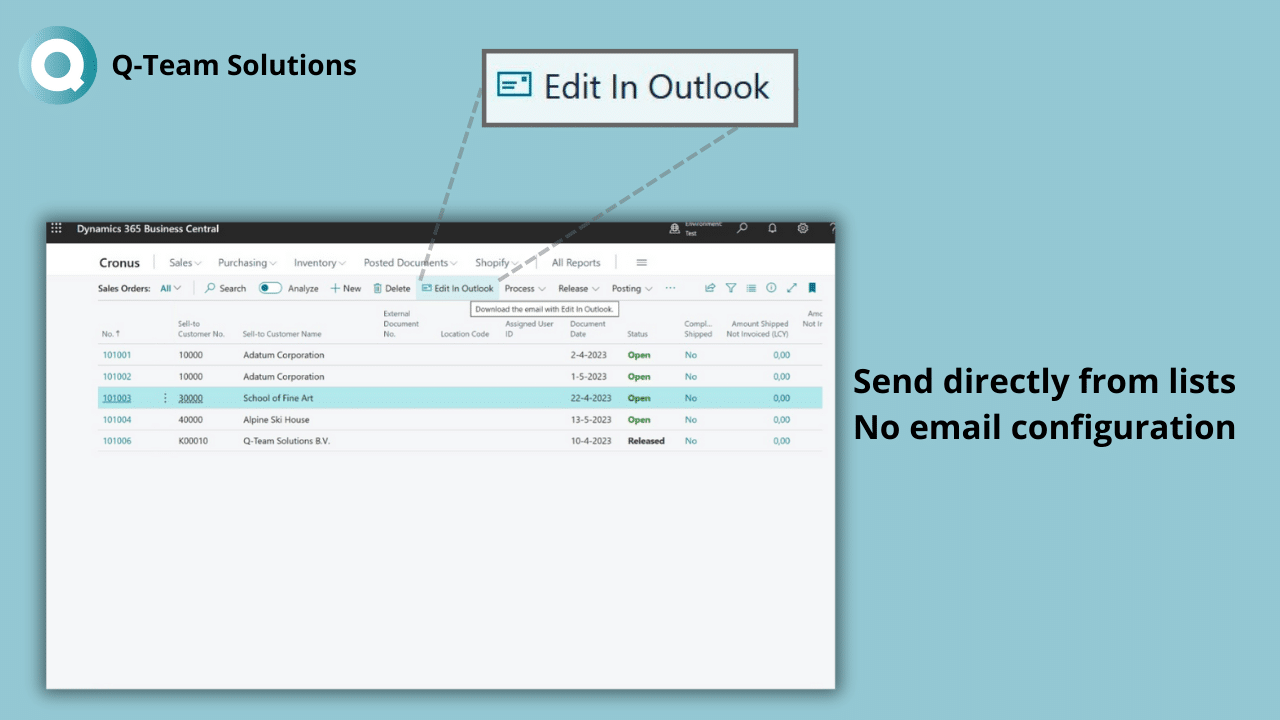
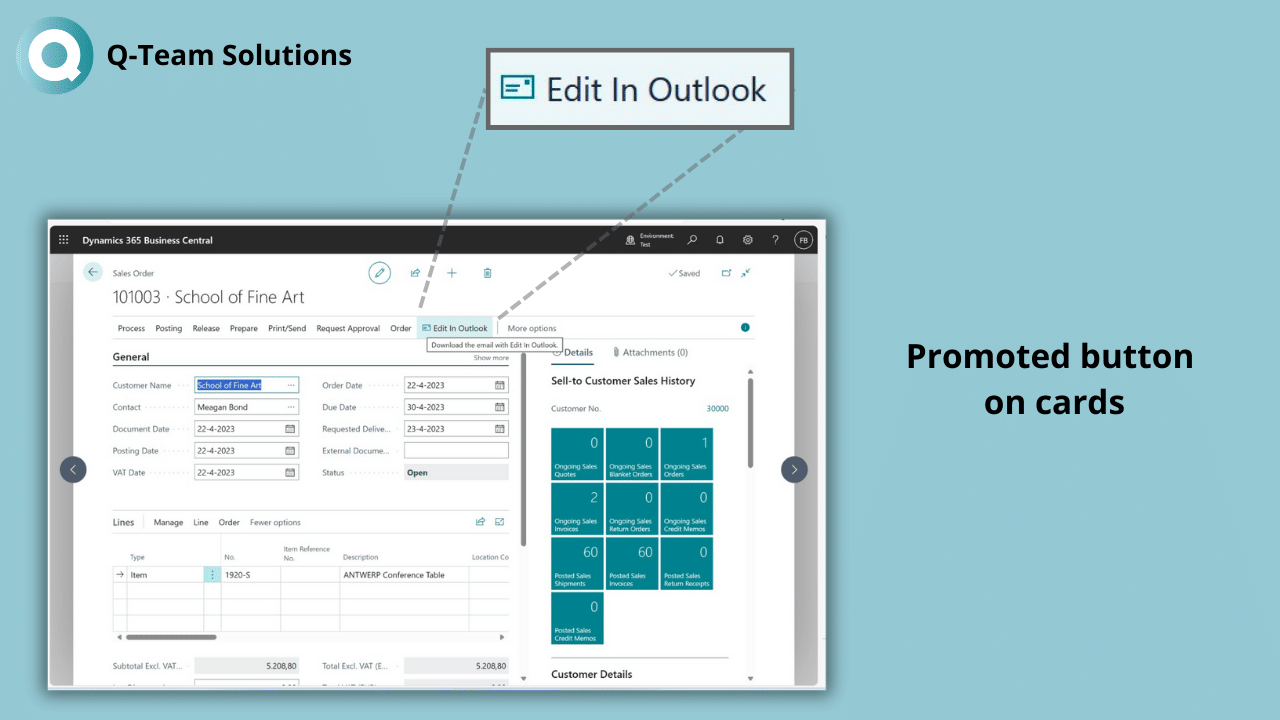
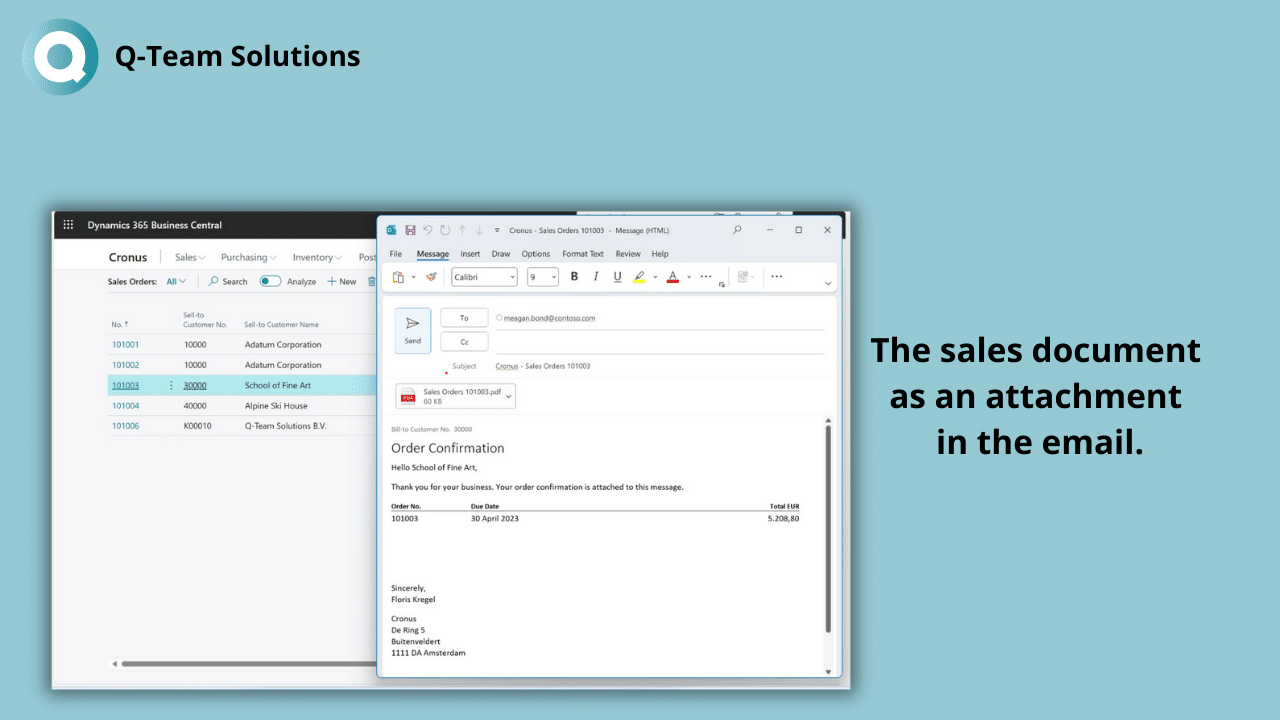
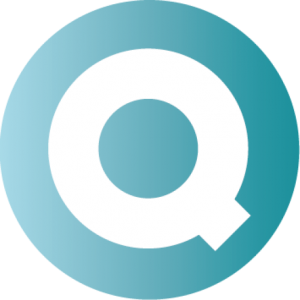
Follow us